How to use qualcomm sw upgrade tool
User Manual Guide For Qualcomm Sw Upgrade Tool With Images
Step 1: Points for Attention before Upgrade
Brief Descriptions of Upgrade Process (Please read the followings for the detailed process)
- Install the USB driver of phone;
- Open the upgrade tool, select the Software path and the download port, Save the setting items ;
- Before click the “Start” button ,we should be confirm phone power on and connect pc;
- After upgrade is finished, input the mobile phone secret code to check the version.
Step 2: Installation of Mobile Phone Driver
First connect the mobile phone to PC ,we need to enter the Device Manager to view driver installation
If the driver is not installed, you need to update the driver software
FOLLOW US ON FACEBOOK
TRY OUR ANDROID APP
After install the driver succeed,you can check the Qualcomm Diag port in Device Manager .
Step:3 intall the Upgrade tool
Download the setup from HERE .
Unzip the file packet,you can see there are two packets , one SwUpgrade tool , one Qualcomm USB Driver .
Double click the SwUpgrade tool , then click “next ” .
success installed , it will show the tool icon in desktop LIKE THIS .
FOLLOW US ON FACEBOOK
TRY OUR ANDROID APP
Step 4: Configuration of Upgrade Tool
Open the upgrade tool to conduct the following configuration
password => admin
For Flash Files Visit HERE
Step 5: Use the upgrade tool
When you upgrade, the phone is switched on.
The tool set is complete, first click on Start, then all the way all the way to connect the phone .
- If the result is pass , it will show the color green
- If the result is fail, it will show the color red
- In the run process, it will show the color blue
If the result is pass , it will show the color green
In the run process, it will show the color blue
FOLLOW US ON FACEBOOK
TRY OUR ANDROID APP
Attention
- After upgrade is finished, input the mobile phone secret code to check the software version.
- In case of stop or failure during upgrade, please check the data cable and other items, and then try upgrade again.
- Before try again, we should check the port first ; if the port is QDL , it only use the Sw Download tool . If the comport also is diag , run the Upgrade tool again.
- Make sure the DIAG , QDL and NEMA ports be different.
- After connecting the phone, if the phone is switched on U disk mode or MTP mode, you need to manually switch the phone into charging mode, so as to map out the diag port.
- This tool has a backup QCN function, save path in the tool installation directory .
- Tool runs in the VC environment requires runtime environment ,installation files in a file within the package tool


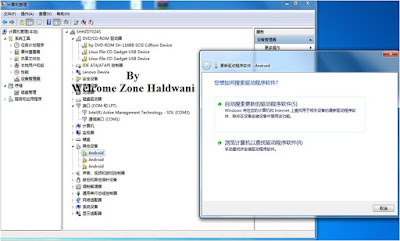
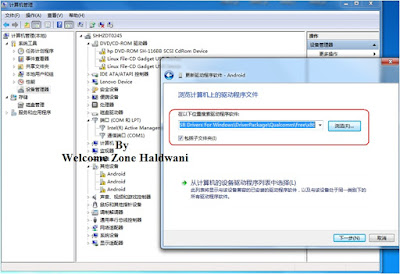
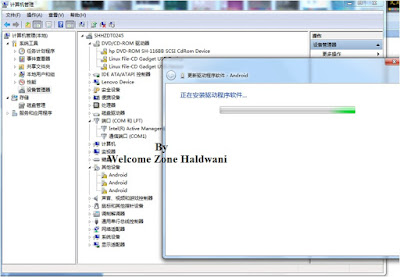

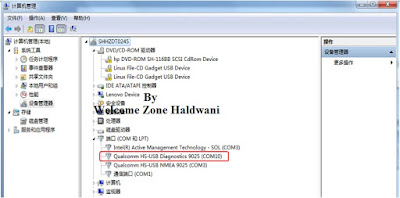
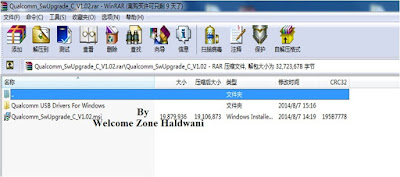
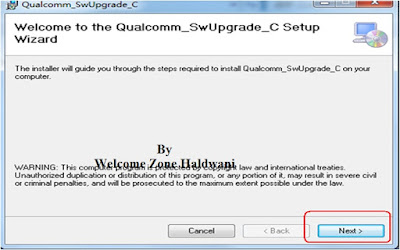


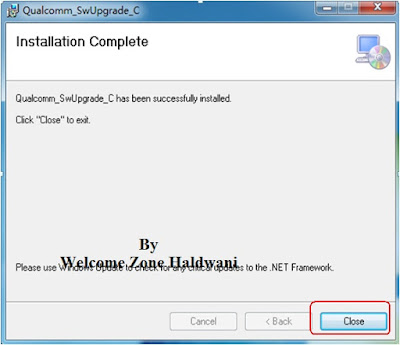

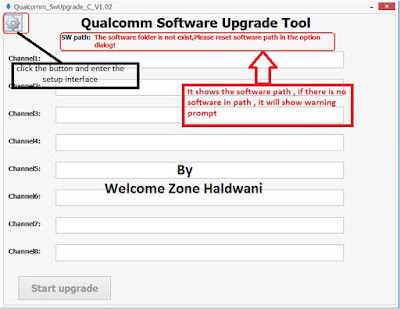



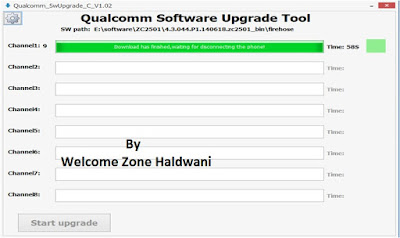



.gif)




0 comments:
Post a Comment