How to flash HTC rom upgrade Software
How to flash HTC rom upgrade Software
Step by Step procedure of flashing HTC ROM Upgrade Utility (RUU) flash file
ROM Upgrade Utility (RUU)
Before you run the ROM Upgrade Utility (RUU), make sure you check and do the following first:
- USB sync cable is connected to the computer.
- The standby and hibernation modes are disabled on the computer.
- All running applications on the computer have been closed.
- USB sync cable is connected to the Mobile Device to establish an ActiveSync connection with the computer.
- Do not interact with your Mobile Device unless instructed to do so.
General Procedure on Installing the ROM Update
- Back up your personal data from the Mobile Device to your computer using ActiveSync if you want to ensure you don’t lose any of your data.
- On your computer, run the ROM Update Utility (RUU) to install the ROM update to your Mobile Device. (The next section provides a detailed procedure on how to install the ROM Update).
- Restore your personal data back to your Mobile Device using ActiveSync. (Optional)
HTC flashing Errors Message And Solutions
How to Install the ROM Update
Note: Before running the RUU, back up any personal data from the Mobile Device to the computer first using ActiveSync.
1. On the Welcome Screen, click Next to begin the ROM update installation.
2. On the next screen, follow the listed instructions in the dialog box first. When you are done, click Next to proceed.
Note: You should read and follow all the instructions listed before clicking Next.
3. The following message will then be displayed, indicating that the utility is verifying and acquiring information about the device as preparation for the update process.
Wait for this verification process to finish.
4. Current information about the device, such as the model ID, image version and language will then be displayed. Click Update to proceed.
5. Below the device information, information about the new ROM update will then be displayed. If you are certain that you want to install the Mobile Device with the new ROM update, click Next to proceed.
6. A confirmation message then appears and shows the length of time it will take to copy the necessary files (including radio image) to the device. Click Next to begin the update.
A progress bar will run through the screen during the update process.
Note: In the middle of the update process, the progress bar may stop running. This is normal as the RUU is adjusting itself to complete the update process automatically.
7. When you see the screen below, it means update is complete. Click Finish to exit the utility.

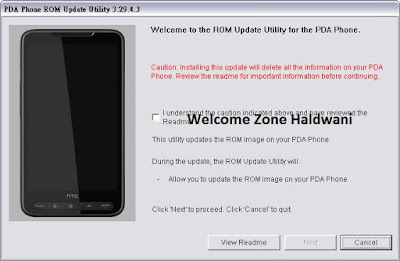

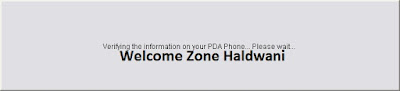


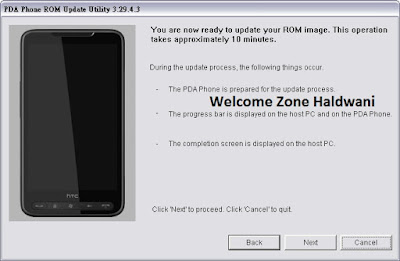







.gif)

health cosmism HEALTH COSMISM:Our site tries to help our viewers to live a healthy life. We focus on one thing-health problem or issues. Our articles are organized around two big topics: Health & Wellness.
ReplyDelete